Deploy
Once you’ve provisioned infrastructure in your cloud account, you can start to deploy your first application.
Tutorials
Deployment types:

There are 3 way to deploy something in cluster with unifie:
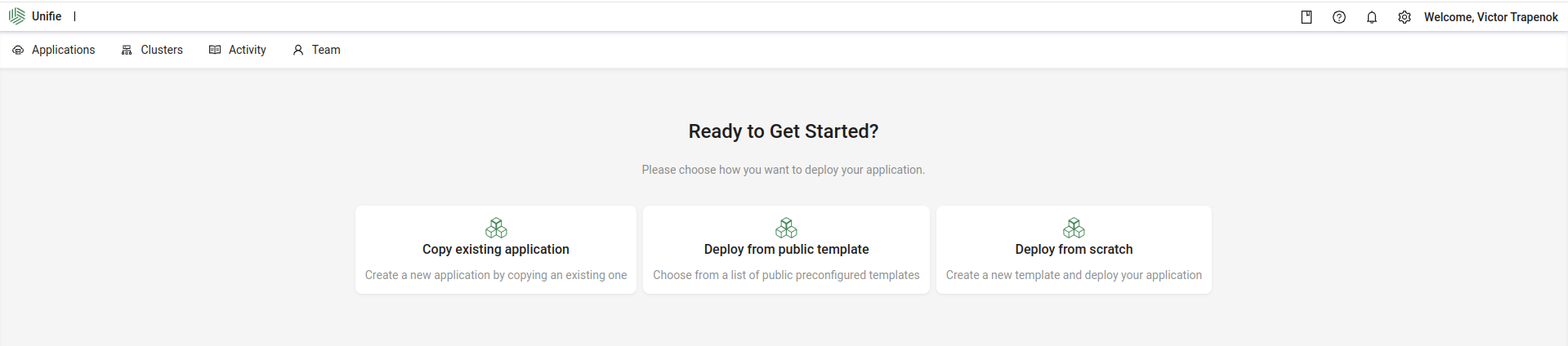
- Copy existing application - Create a new application by copying an existing one - good if you already deploy something and want to deploy it again.
- Deploy from public template - Choose from a list of public preconfigured templates - very useful if you want to deploy popular software that has a preconfigured deployment template.
- Deploy from scratch - Create a new template and deploy your application - a way to deploy your own app at first time.